Benefit Portal Instructions
Log into our online benefits portal here, or follow these steps:
- Log in to Academica
- Click "Employee Resources'
- Click 'Employee Self-Service'
- Click 'Benefit Plan Enrollment & Changes'
Explore Your Options
Explore the portal to learn about your benefits. You'll find lots of helpful information on the home page, including your Benefit Summary. If you're a new employee or making changes during Open Enrollment, the calendar at the top of the Home page lets you know how many days you have left to enroll.
Start your enrollment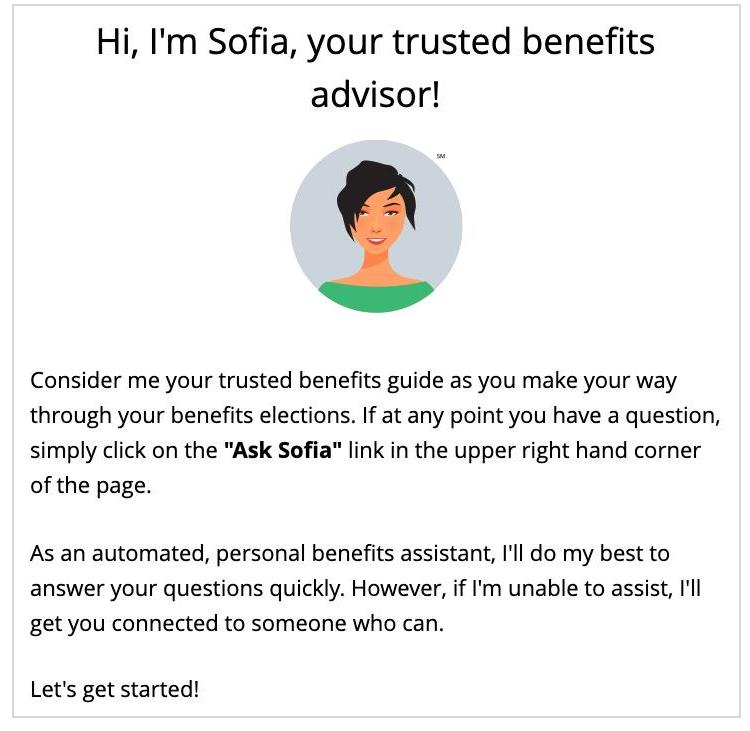
Click the Start Here button to review your personal information and add or edit any dependents you wish to cover. You will need to provide each dependent's legal name, Social Security Number, and birth date to add them to your coverage. You will be required to provide documentation to prove your relationship to each dependent. Sofia, our AI benefits assistant, can answer questions and guide you as you enroll.
Enroll in Coverage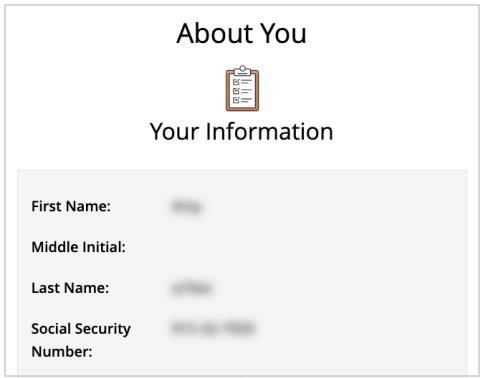
Use the Next and Back buttons to review and elect options available to you. Choose or decline coverage for each option, and select which family members you want to cover.
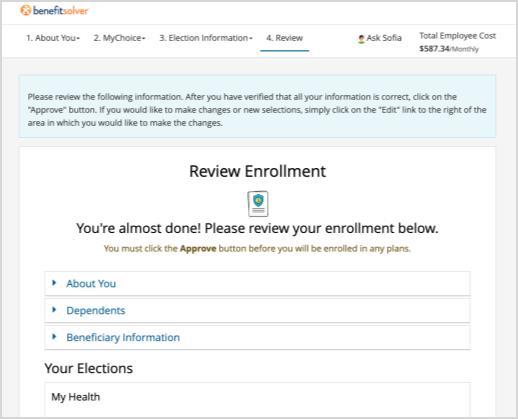 Review and Finalize Your Elections
Review and Finalize Your Elections
Make sure your personal information, elections, dependents and beneficiaries are accurate, then approve your elections. To finish, click I Agree. When your enrollment is complete, you will receive a confirmation number and can print your Benefit Summary for your records.
After You Enroll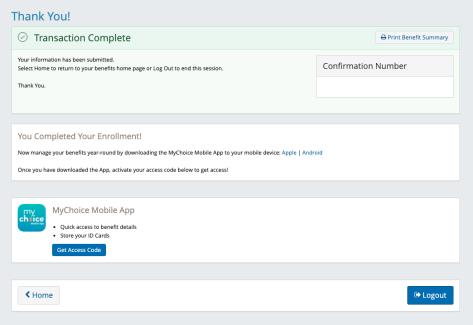
Make changes by phone:
Call 888-907-1433
Monday-Friday 8 a.m. - 8 p.m.